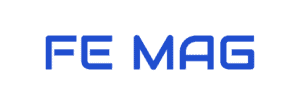Hey there! Are you curious to discover React Native API call best practices?
APIs enable different software systems to convey and exchange data in an organized fashion, thereby allowing diverse applications and services to collaborate without interruptions. This guide can facilitate your effort to use APIs effectively and efficiently while developing React Native applications.
As you plan and develop your React Native application, it is critical to take into account how you utilize APIs. Doing so will not only improve performance but also minimize server usage. Conversely, when not designed properly, API calls can cause slow loading times, expensive server costs, and a frustrating user experience.
To aid in preventing these scenarios from occurring, I’ve crafted a list of 7 best practices for optimizing API calls with React Native – let’s get rolling!
#1: Use a Dedicated HTTP Client Library
To make API calls seamlessly in React Native, it is best to utilize a specific HTTP client library like Axios or Frisbee. These libraries make HTTP requests and responses much simpler, faster, and more standardized. Furthermore, these libraries provide a list of added benefits that will certainly help you when dealing with APIs in your React Native projects.
Using a specialized HTTP client library instead of the native Fetch API can be incredibly beneficial. While the Fetch API is undoubtedly useful, it’s more complex and requires additional steps when dealing with requests and responses. On the other hand, Axios and Frisbee provide higher-level interfaces that make recurrent tasks easier while shrinking down boilerplate code.
Specialized HTTP client libraries provide a simpler syntax for making requests and responses. They make it possible to parse JSON data automatically as well as set default headers and base URLs that will be applied to each request made. Plus intercepting responses and requests is feasible too.
For example, this code creates an Axios instance with a default base URL and attaches an interceptor to set the Authorization header for all API requests:
import axios from 'axios';
const request = axios.create({
baseURL: 'https://domain.com/api',
});
request.interceptors.request.use(
(config) => {
// Set the authorization header for all API requests
config.headers.Authorization = 'Bearer YOUR_AUTH_TOKEN';
return config;
},
(error) => {
// Handle the error
return Promise.reject(error);
},
);
export default request;
Embracing a specialized HTTP client library is the best approach to take when making API requests in React Native. Not only will it make things much easier, but it will also help boost your app’s performance and stability.
#2: Cache Data When Possible
React Native developers should make caching data a priority as it offers tremendous benefits to the app’s performance. By limiting the number of network requests and cutting down on transferred data, your application will run faster – not only that but there’ll be less pressure on your server since fewer API calls need to be made. Therefore, caching is essential for React Native applications to run smoothly and quickly.
There are several strategies for caching data in React Native, such as using the AsyncStorage module or a state management library like Redux.
AsyncStorage makes it easy to store and access data within React Native, providing a straightforward API for quickly loading key-value pairs. Whether you’re looking to cache user profiles or lists without regularly changing values, this global storage system is the perfect tool–it’s simple, asynchronous, and persistent.
Redux is a powerful library for state management in React Native apps. It provides an efficient way to store and manage data while maintaining predictability with its set of functions. With Redux, caching items like user authentication information or app settings are made simple as they can be shared across all components in one centralized store.
#3: Use Pagination for Large Data Sets
When dealing with big data sets, pagination is an indispensable practice for making API calls in React Native. It has the power to enhance the performance and user-friendliness of your application by separating those large datasets into smaller pages that can be individually loaded when needed. By using pagination techniques, you’ll ensure a smooth-running experience for all users.
Pagination can be extremely helpful when making API calls in React Native due to its ability to improve performance and reduce the time it takes for data to load. By limiting how much data is transferred over the network at once, pagination lessens stress on your server while allowing information to display faster – ensuring a smooth user experience.
Subsequently, pagination can enhance the user-friendliness of your app by allowing people to comfortably navigate and explore extensive data sets. You may achieve this with an infinite scroll interface or buttons that enable users to move between pages; this offers easier access for them in finding what they need without feeling overwhelmed.
To incorporate pagination in your React Native project, you have the option of relying on a dedicated library or going manual with server-provided API endpoints. Regardless of which approach is taken, it’s critical to adhere to best practices including having an even page size, displaying controls for navigating between pages, and showing data about the total number of pages plus the current one.
#4: Use a Throttling or Debouncing Mechanism
By utilizing techniques like throttling and debouncing, you can dramatically enhance the speed and efficiency of your React Native app when making API calls. Not only will this reduce the number of requests sent out but also cut down on data transfers over a network – thus optimizing overall performance and user experience.
Throttling is a practical tool for controlling the number of requests that can be made over a given time. This strategy assists in alleviating server strain and enhancing application performance by limiting the number of requests sent.
For instance, if you have a form that is saved automatically every time the user makes a change, you might use throttling to limit the number of times the save function is called per period:
import React, { useState } from "react";
import { View, TextInput } from "react-native";
import axios from "axios";
import throttle from "lodash/throttle";
const AutosaveForm = () => {
const [formData, setFormData] = useState({});
// Throttle the save function to only run at most once every 1000 milliseconds (1 second)
const throttledSave = throttle(() => {
axios.post("https://example.com/api/save-form", formData);
}, 1000);
const handleChange = (field, value) => {
setFormData({ ...formData, [field]: value });
throttledSave();
};
return (
<View>
<TextInput
onChangeText={(value) => handleChange("field1", value)}
value={formData.field1}
/>
<TextInput
onChangeText={(value) => handleChange("field2", value)}
value={formData.field2}
/>
</View>
);
};
export default AutosaveForm;
In this case, the save function is only allowed to run at most once every 1 second. This helps to prevent overloading the server and improve the performance of the app.
Debouncing is a powerful technique that optimizes the execution of functions by delaying them until a certain period has elapsed. Debouncing can be used to prevent unnecessary requests and consequently improve your app’s performance since it waits for the user to finish typing before sending out the request.
By controlling how often you send requests, debouncing allows for greater control over resource utilization and smarter decision-making.
For example, if you have a search input that makes an API call every time the user types a character, you might use debouncing to delay the API call until the user has stopped typing for a certain amount of time:
import { useState, useEffect } from 'react';
import { View, TextInput, Text } from 'react-native';
import axios from 'axios';
import debounce from 'lodash/debounce';
const SearchComponent = () => {
const [searchTerm, setSearchTerm] = useState('');
const [searchResults, setSearchResults] = useState([]);
// Create a debounced version of the search function
const search = debounce(() => {
axios
.get(`https://example.com/api/search`, {
params: {
q: searchTerm,
},
})
.then((response) => {
setSearchResults(response.data);
})
.catch((error) => {
console.error(error);
});
}, 500);
// Use useEffect to call the debounced search function when the search term changes
useEffect(() => {
search();
}, [searchTerm]);
return (
<View>
<TextInput
value={searchTerm}
onChangeText={(text) => {
setSearchTerm(text);
}}
/>
{searchResults.map((result) => (
<Text key={result.id}>{result.title}</Text>
))}
</View>
);
};
export default SearchComponent;
In this example, the search function will only be called once the user has stopped typing for 500 milliseconds.
#5: Use Loading Indicators and Error Messages
To make API calls in React Native more user-friendly, it is recommended to provide feedback to users. Loading indicators should be displayed when data is being fetched from the server, and error messages should appear if something goes wrong. These practices create better usability and overall experience for your app’s users.
First, improve your app’s user experience instantly by adding loading indicators. When an API call is made, the indicator informs users that data collection is in process and prevents them from becoming frustrated with any delays. You can use several strategies for displaying these helpful cues, such as a special loading component or spinner/progress bar.
It’s critical to display meaningful error messages when making API calls in React Native. Doing so ensures users are supplied with specific, helpful information on what went wrong and how they can address the problem.
You could opt for displaying a direct message such as “Server error” or “Connection failed,” or go more intricate by providing additional details about the mistake. When it comes to displaying these errors in React Native, you have several options that range from using an error component to presenting alerts/modals.
#6: Use Rate Limiting to Prevent Overloading the API
There are several benefits to using rate limiting when making API calls in React Native. Rate limiting optimizes your server performance since it reduces the number of requests made, preventing overloads and ensuring all clients get responses promptly.
Additionally, this helps with the overall scalability of your system by evening out the load on resources like databases or file systems to ensure reliable response times for customers across multiple devices and locations.
Secondly, rate limiting can bring about a more positive experience for your app’s users. When an API server is overwhelmed with requests, there are chances that the queries may take longer than usual to process or even give out errors – which isn’t desirable by any means.
By setting limits on request numbers, it becomes easier for the API server to respond quickly and accurately; thus eliminating potential delays or mistakes from happening.
Here is an example of how to implement rate limiting in a React Native app using Axios:
import axios from 'axios';
// Set up a rate limit configuration object
const rateLimitConfig = {
maxRequests: 10, // Maximum number of requests allowed per time period
timePeriod: 60000, // Time period in milliseconds (e.g. 1 minute)
onRateLimited: () => {
console.log('Rate limit exceeded');
},
};
// Create a custom axios instance with the rate limit interceptor
const apiClient = axios.create();
apiClient.interceptors.request.use(config => {
// Check if the rate limit has been exceeded
if (rateLimitConfig.currentRequests >= rateLimitConfig.maxRequests) {
// If the rate limit has been exceeded, trigger the onRateLimited callback and return a rejected promise
rateLimitConfig.onRateLimited();
return Promise.reject(new Error('Rate limit exceeded'));
}
// If the rate limit has not been exceeded, increment the currentRequests counter and continue with the request
rateLimitConfig.currentRequests++;
return config;
});
// Reset the currentRequests counter at the start of each time period
setInterval(() => {
rateLimitConfig.currentRequests = 0;
}, rateLimitConfig.timePeriod);
// Use the custom axios instance to make API requests as usual
apiClient.get('https://example.com/api/endpoint')
.then(response => {
// Handle the response
})
.catch(error => {
// Handle the error
});
#7: Use Retry Logic to Handle Temporary Errors
Temporary errors are problems that occur when making API calls that are likely to resolve within a short period. These errors can be caused by a variety of issues, including server downtime, network issues, and other temporary disruptions.
Temporary errors can have a significant impact on the reliability of your API calls, as they can cause API calls to fail even when the underlying API is functioning properly. This can lead to a poor user experience, as users may see errors or incomplete data when using your app.
One of the benefits of using retry logic to handle temporary errors is that it can improve the reliability of your API calls. When an API call fails due to a temporary error, such as a network issue or server downtime, retry logic can automatically retry the call after a certain time. This can significantly reduce the impact of temporary errors on your app, as it allows the call to potentially succeed on the second or third attempt.
It‘s important to note that retry logic should be used with caution, as excessive retries can lead to increased server load and other issues. It’s a good idea to implement a limit on the number of retries and to use an exponential backoff strategy to progressively increase the time between retries. This can help to balance reliability and performance and ensure that your app is not overly reliant on retry logic.
Here is a simple code example using Axios to implement retry logic in a React Native app:
import axios from "axios";
let retryCount = 0;
const MAX_RETRIES = 3;
const RETRY_DELAY_MS = 1000;
function makeApiCall() {
return axios
.get("https://example.com/api")
.then((response) => {
// Handle the successful response
retryCount = 0;
})
.catch((error) => {
// If the error is temporary, retry the call after a delay
if (isTemporaryError(error) && retryCount < MAX_RETRIES) {
retryCount += 1;
setTimeout(makeApiCall, RETRY_DELAY_MS * Math.pow(2, retryCount));
} else {
// Handle the error
}
});
}
makeApiCall();
React Native API Call Best Practices: Conclusion
To sum up, there are many best practices that can help you make efficient and reliable API calls in React Native.
To ensure your React Native API calls are performing optimally, reliably, and securely, adhere to these best practices. When developing your app or revisiting an existing one, be sure to review and update the APIs accordingly – it’s essential for their efficiency and effectiveness.
We hope this thorough guide has granted you invaluable knowledge and inspiration on optimizing your API calls in React Native. We urge you to experiment with these techniques with your own projects, as well as share the results and comments with everyone else.
If you are enthusiastic to find out additional information regarding the best practices for form validation in React, then have a look at our blog post on this problem. We discuss a wide range of best approaches, like taking advantage of built-in form validation procedures, constructing custom validating rules, and managing errors and feedback productively. Don’t miss out on your chance to gain valuable knowledge about this topic!